You can submit tickets to Macro Helix Support directly from 340B Architect. Tickets are assigned case numbers and facilitated by a member of Support. When you enter a Support ticket through 340B Architect, you can see the final resolution details in 340B Architect.
1. Hover over the help icon, and select Submit Ticket.
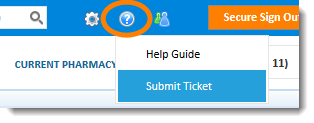
The Submit Ticket window opens.
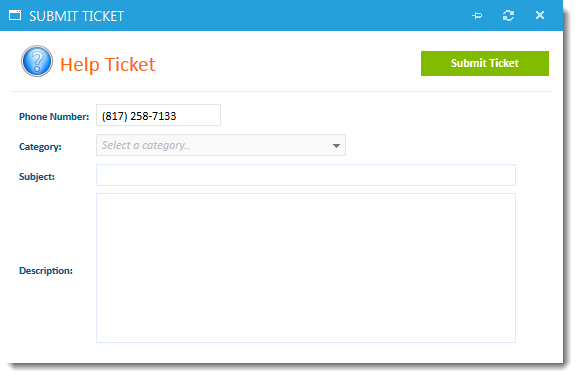
2. Enter your contact number (if different from the pre-populated value).
3. Select an issue category:
- 340B Accumulation
- 340B Qualification
- Audit
- Catalog Pricing
- Client Data
- Crosswalk
- Invoicing
- Miscellaneous
- New Client Go Live Orders
- Reporting
- Secure Sender
- User Account
- Website Enhancements
4. Enter a subject. Please include the PID in the subject line.
5. Enter a description.
6. Click Submit Ticket.
The ticket is processed, and a case number is assigned to the issue.
Final Resolution Details
To view the final resolution details of a ticket,
1. Hover over the People icon and select View Profile. The VIEW PROFILE window opens.
2 . Click the Submitted Tickets tab.
Scroll to the right to see the resolution details of your case appear in the Resolution Notes column.

 Your User Profile
Your User Profile