You can add new filters to the system manually bypassing the need to upload and apply codes.
1 Go to Data Review > Qualification Filters.
The Qualification Filters page opens.
2 In the Filter and Summary panel, select the filter type you want to view from the Filter Type drop-down menu.
- Excluded by Payor
- Excluded by BIN
- Excluded By State
- Inpatient Indicators
- Employees Qualified by Payor
- Employees Qualified by BIN
- Hospice Qualified by BIN
- Patients Qualified by Name
- Patients Qualified by BIN
- Employees Qualified by Name
- Locations Non-340B
- Utilization Exclusions By Element
- Encounter Exclusions By Element
- Bundled Services Exclusions
3 Enter a Start and End Date.
4 Click Refresh Filters.
The page updates with your selections.
5 Click the Add a New Filter button.
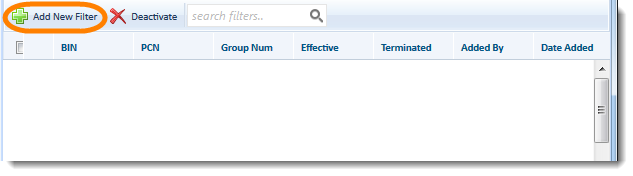
The Add Filters window opens.
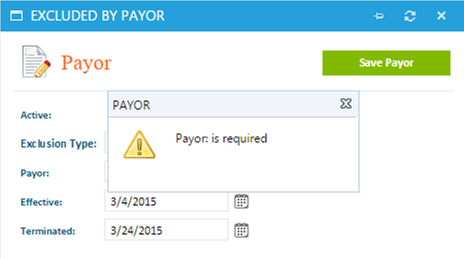
6 Enter the information in fields provided.
Fields vary by filter type. NOTE: free text fields must be populated. If you do not complete the field, a pop-up window opens with a message telling you to complete the field. In the example above, the Payor field is required.
7 Click Save.
The filter is created and made active in the system.

 View Qualification Filters
View Qualification Filters