Overview
From the Prescriber List page, you can now view, add, and edit prescriber histories, allowing you to track and update provider information all in one place.
If you do not have access to the new prescriber history feature, you can refer to the legacy Prescriber List article.
Viewing Prescriber History
If a prescriber has history available, a dropdown arrow will display to the left of the prescriber name. When clicked, the prescriber’s history will populate below the main entry.
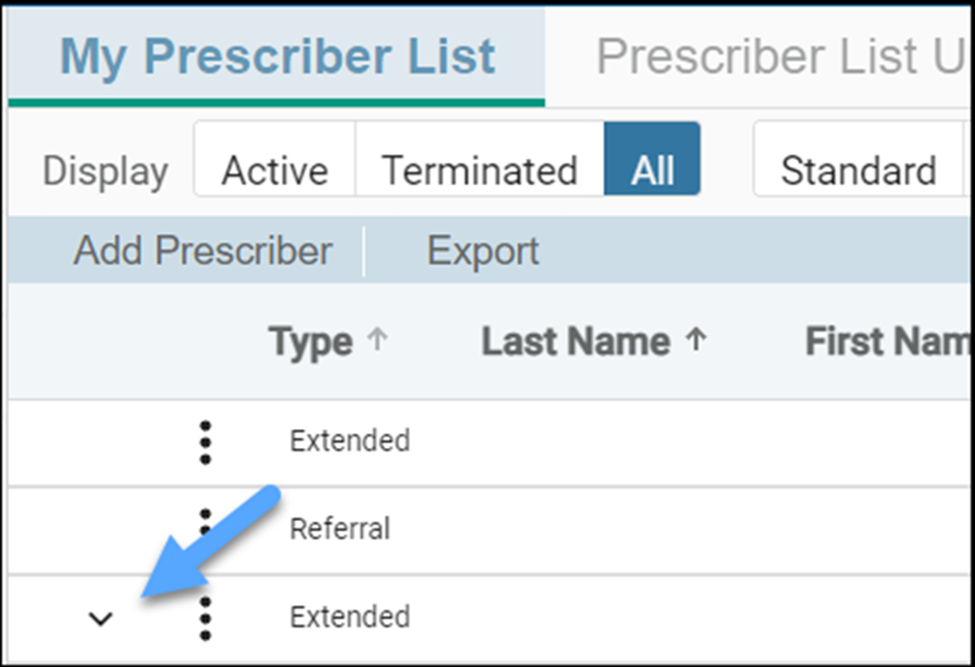
Adding History
New users can add prescriber history to the Prescriber List by clicking on the Ellipses Icon and selecting Add History, or by clicking Add History at the top of the table.
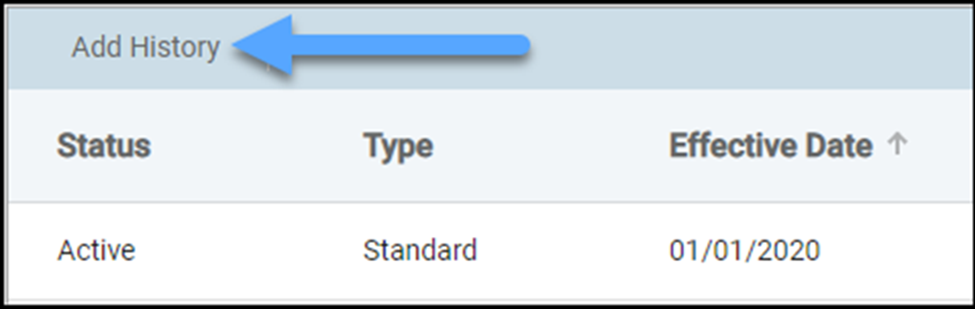
The row will expand below, allowing inline editing of the Status, Type, Effective Date, Termination Date, and Notes.
- The required fields are Type (Standard, Extended, Referral), Status (Active, Inactive), and Effective Date.
- The default Status is Active.
- If invalid dates are entered, such as a termination date prior to an effective date, an error message will display below the field.

Editing History
If history is available for a prescriber, a dropdown arrow will appear to the left of the row. Click the dropdown arrow to expand and view the history. By clicking the Pencil Icon, users can edit a previously entered history. Clicking "x" before saving will not save the entered information.

DEA Matching
When a prescriber record is updated, the system will retest non-frozen prescriptions for DEA Match, ensuring qualifications are updated. If frozen data needs to be retested, you must contact Support for assistance.

 Prescriber Lists
Prescriber Lists