All Standard Reports are generated similarly following the steps below.
From the Reporting menu, select Standard Reports:

All standard reports are generated from the FILTER OPTIONS panel:
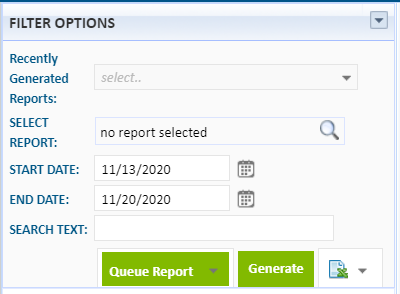
From the SELECT REPORT field, click on the magnifying glass.

The SELECT REPORT window defaults to the Favorites tab.

Click the All Reports tab. In the search field, you may search for reports by a report number, report name, or key word. "670" is the report number used in our example:
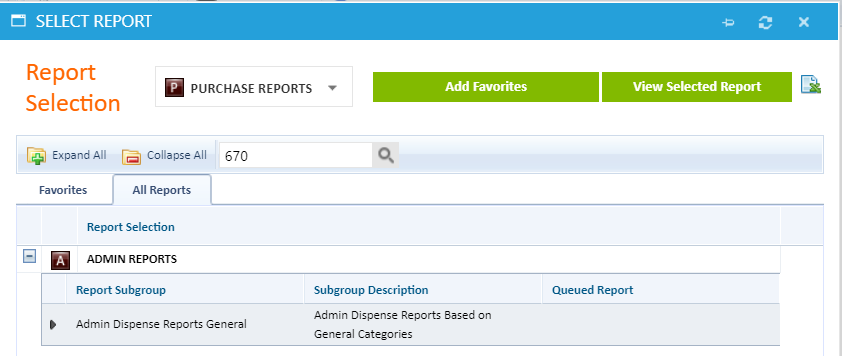
Click the drop-down to the left of the Report Subgroup title (in this example, "Admin Dispense Reports General") allows you to see the search results:
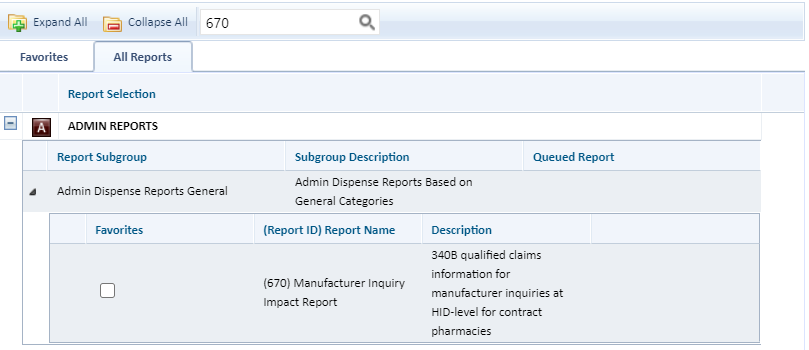
Click the box under Favorites to select a report. Review the description as some report results depend on a date range, and then click the View Selected Report button:
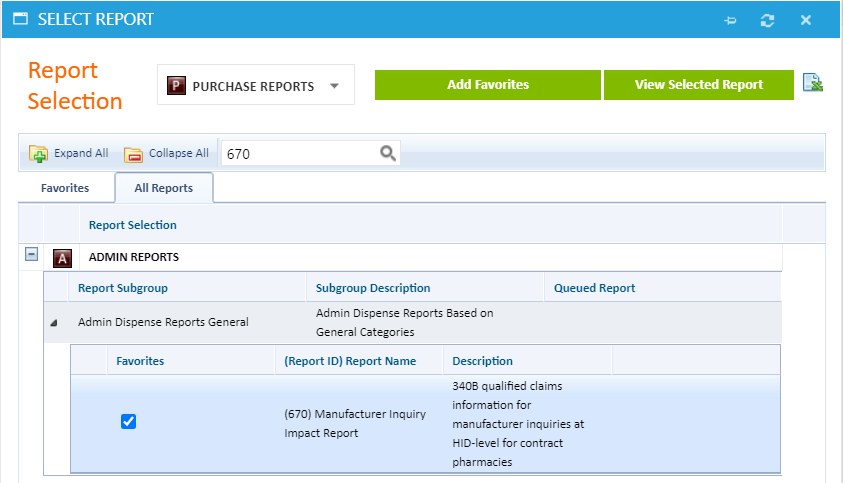
In the FILTER OPTIONS panel, adjust the date ranges using the "START DATE" and "END DATE" fields, if necessary, then click the GENERATE button.
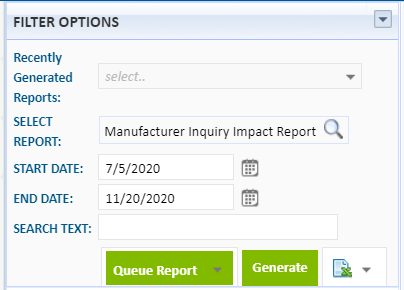
The report data will appear in the Standard Reports page:
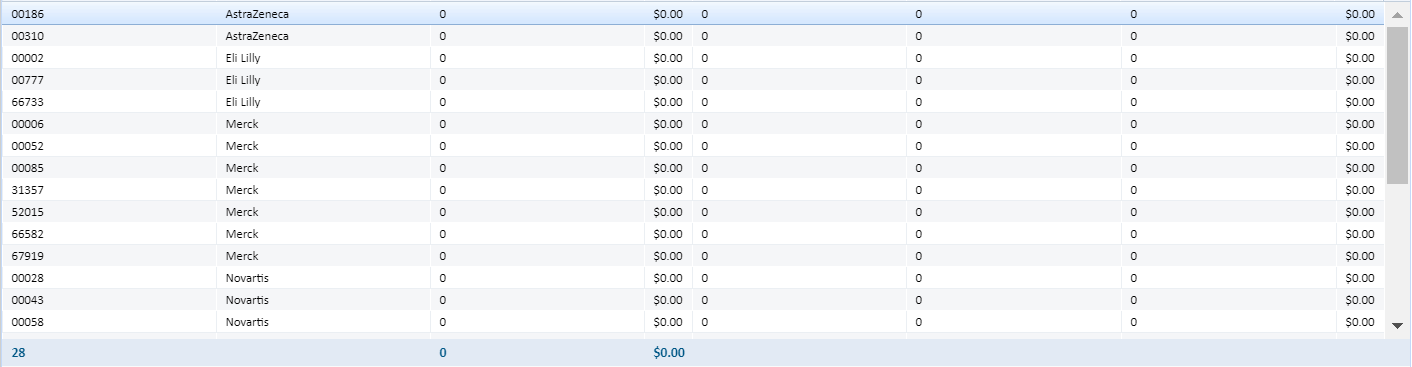



 Standard Reports List
Standard Reports List