You can manually associate a CDM with an unmatched NDC. This allows you to match a CDM with a NDC that is not listed on the Unmatched Crosswalk page.
1 From the Maintenance menu, select Unmatched Crosswalk.
The Unmatched Crosswalk page opens.
2 Right-click an unmatched NDC, and select Add New (W/O CDM Selected).
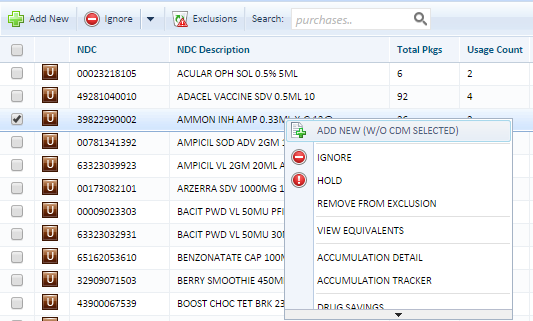
The Crosswalk Detail page opens with the selected NDC and NDC description populated.
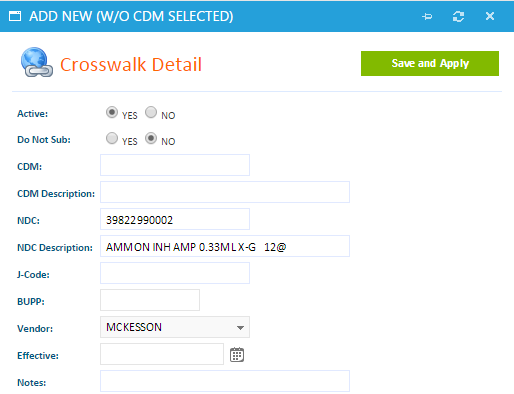
3 Enter the information in remaining fields:
- Active: Defaults to Yes if you are actively charging. Select No to deactivate. Go to the Deactivate/Reactivate Crosswalk Relationship topic for further information.
- Do Not Sub: Default to No. Select Yes if you want to exclude the NDC from auto substitution. Go to the Exclude from Auto Substitution topic for further information.
- CDM: Enter the charge code of the dispensed product.
- CDM Description: Enter the charge code description.
- NDC: Enter the valid 11-digit (outer) NDC.
- NDC Description: Enter the valid description for the NDC.
- J-Code:Optional field; for reference only. Enter the J-Code for the item.
- BUPP: Enter the BUPP for the NDC. Go to The Importance of the BUPP and How to Calculate It topic for further information.
- Vendor: Select the vendor from whom the NDC is purchased.
- Effective: Select the effective date to begin accumulating packages.
- Notes: Optional field; for reference only. Enter notes in this field.
4 Click Save Crosswalk Item.
The NDC is matched to the new CDM.

 Unmatched Crosswalk
Unmatched Crosswalk