The Order Builder Screen
The first option under the Ordering tab is Order Builder. This is the first step in creating your manual orders.
On the left side of the screen, the first thing we see is your PIDs Split Sequence. This is how your order will split initially by account.
Below that is where you can assign a purchase order number.
Next to that is where you can download a spreadsheet of your order.
Next, is the Order Summary which will populate as you build your order. As your order is compiled it will be displayed and sorted by account type. This is also where you will submit your order, put it on hold or cancel it.
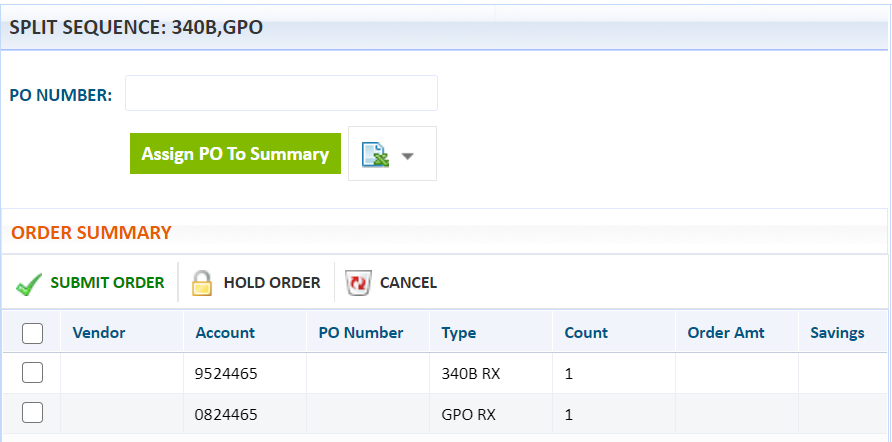
To the right of Order Summary is the main order panel where you will select which method you'd like to use to build your order. You can build your order using Quick Entry, Accumulations, Drug Catalog or Upload File.

Click Set To Max to ensure that all available 340B accumulations will be used for any or all items in your order.
More options for this setting can be accessed at the far right of the menu bar at the top of the page. Under the gear icon, you can select 0, 1 or Max for your default 340B Package Setting quantity.
Supporting Videos
Check out these videos on ordering from our All About Architect education series.

 Using Quick Entry
Using Quick Entry